
![]()

![]()
You can specify the Instances, reports, and screens to which Users can have access. The configuration is set for Role Templates. The Users have access based on the Role Template to which they are assigned.
To add Role Template other configuration:
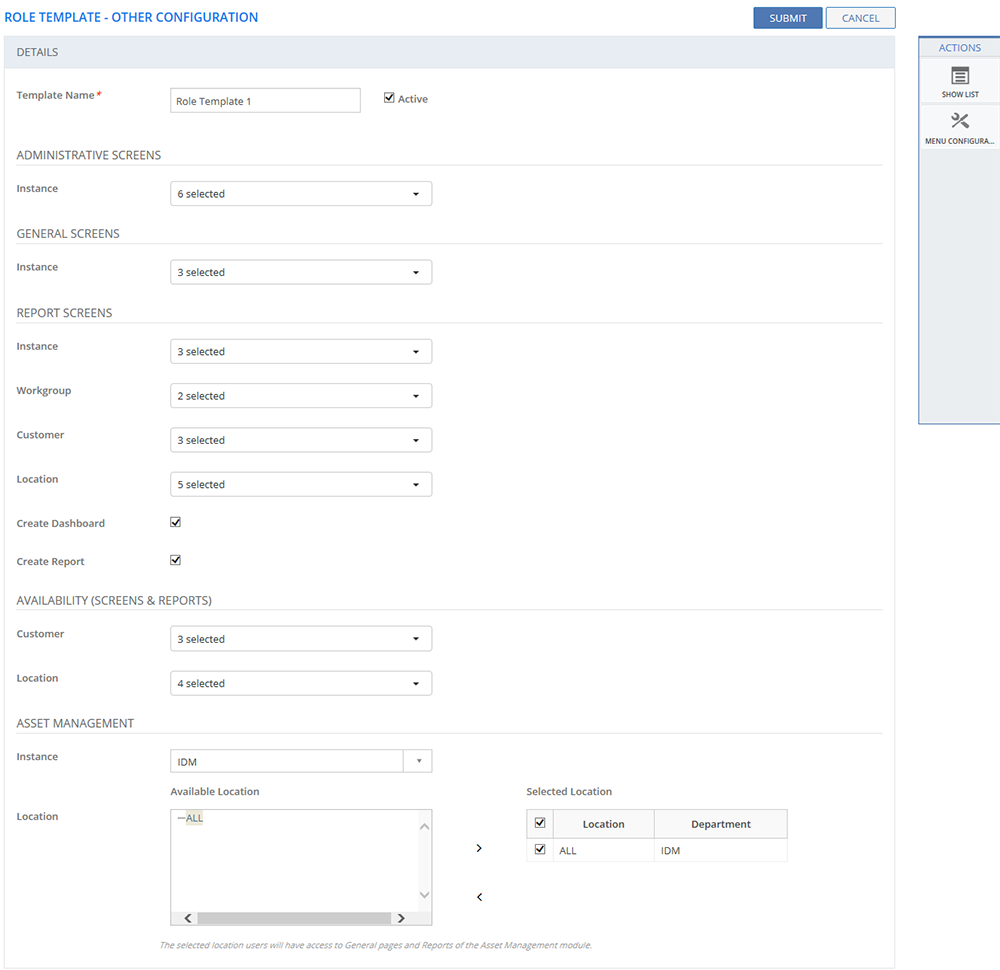
Figure: ROLE TEMPLATE - OTHER CONFIGURATION page
The following table describes the fields on the ROLE TEMPLATE - OTHER CONFIGURATION page:
| Field | Description |
| DETAILS | |
| Template Name | Type in the Template name. |
| Active |
Select the check box to activate the Role Template. |
| Administrative Screens | |
| Instance |
Select the Instances to which the Users assigned to the Role Template should have administrative rights. |
| General Screens | |
| Instance |
Select the Instances that should be available to the Users assigned to the Role Template (general pages of the application) |
| Report Screens | |
| Instance |
Select the Instances that should be available to the Users assigned to the Role Template (reports). |
| Workgroup |
Select the Workgroups that should be available to the Users assigned to the Role Template (reports). |
| Customer | Select the Customers that should be available to the Users assigned to the Role Template (reports). |
| Location | Select the Locations that should be available to the Users assigned to the Role Template (reports). |
| Create Dashboard | If selected, the icon, New Dashboard is displayed on the Reports page. For more information about the icon, see Reports and Dashboards. |
| Create Report | If selected, the icons, New Report and Instant Report are displayed on the Reports page. For more information about the icons, see Reports and Dashboards. |
| Availability (Screens and Reports) | |
| Customer |
Select the Customers that should be available to the Users assigned to the Role Template (Availability Management pages and reports) |
| Location |
Specify the Locations that should be available to the Users assigned to the Role Template (Availability Management pages and reports) |
| Asset Management | |
| Instance | Select the Instances that should be available to the Users assigned to the Role Template (Asset Management page) |
| Location | Select the Locations that should be available to the Users assigned to the Role Template (Asset Management pages). Select Locations from the Available Location list, click the icon to move them to the Selected Location list. To remove locations from the Selected Location list, click the icon to move them to the Selected Location list. To remove locations from the Selected Location list, click the  icon. icon. |
This section explains all the icons displayed on the ACTIONS panel of the ROLE TEMPLATE - OTHER CONFIGURATION page.
SHOW LIST
Click SHOW LIST to display the LIST table showing all the configured Templates.
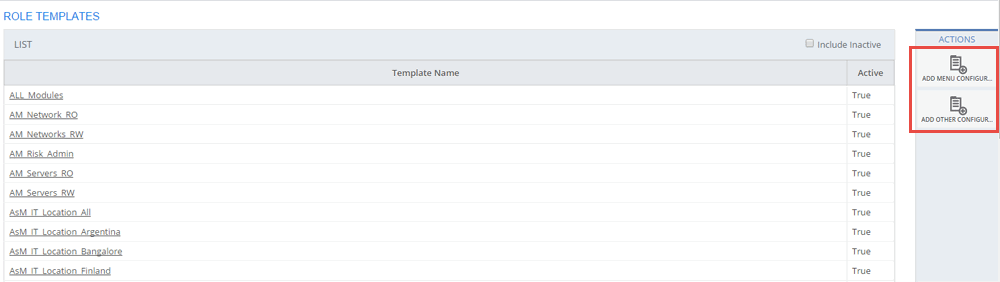
Figure: ROLE TEMPLATES page: List of Role Templates
MENU CONFIGURATION
Click MENU CONFIGURATION to configure menus for Role Templates. For information about configuring menus for Role Templates, see Adding Role Template Menu Configuration.