
![]()

![]()
You can configure the reports for the selected Widget Name and Tab Name. You can also customize the reports using the filter criteria, such as Monthly, Weekly, Yearly, Daily, and All.
To configure Widget Report:

Figure: NEW WIDGET REPORT page
The following table describes the fields on the NEW WIDGET REPORT page:
| Field | Description |
| DETAILS | |
| Widget Name | Select the Widget from the list. |
| Tab Name | Select the tab from the list. |
| Report Name | Type in a name for the report. |
| Graphical | Select this option to view a graphical report. |
| Marquee |
Select this option to display the consolidated report as an Information Ticker on the selected Tab. |
| Report Image |
Click Upload icon to choose an image. |
| Image | Displays the uploaded image. |
| Active |
Indicates the status of the report.
|
| Filter By | Lists the filter categories for the customized report:
|
| Query Text | Type in the query text for the selected Filter By option to view the report. |
This section explains all the icons displayed on the ACTIONS panel of the NEW WIDGET REPORT page.
SHOW LIST
Click SHOW LIST to display the LIST table showing all the configured Custom Widget Reports.
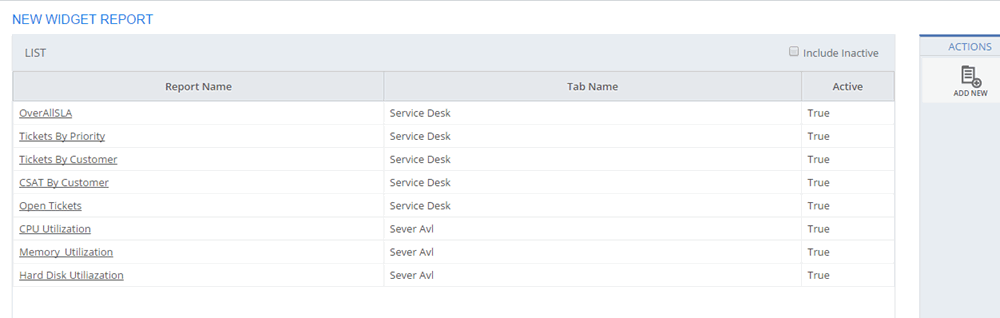
Figure: NEW WIDGET REPORT page: List of widget reports
| Note: When the configured custom Widget Reports are displayed under the LIST table, the ADD NEW action is displayed on the ACTIONS panel. Click ADD NEW to configure a new Custom Widget Report. |