
![]()

![]()
You can configure Shift timings, time zone, Shift name, work hours, and so on for a specific Instance or Department.
To configure Shifts:
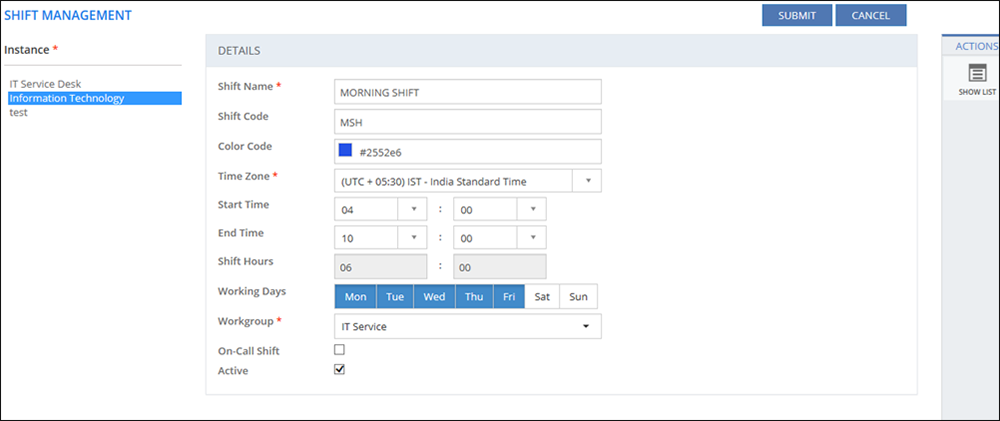
Figure: SHIFT MANAGEMENT page
The following table describes the fields on the SHIFT MANAGEMENT page:
| Field | Description |
| DETAILS | |
| Shift Name | Specify the name for the Shift. |
| Shift Code | Specify the code for the Shift. |
| Color Code | Specify the color code for the Shift. |
| Time Zone | Lists all the configured Time Zones. Select the Time Zone for the Shift from the list. |
| Start Time | Select the start time (hours:minutes) for the Shift. |
| End Time | Select the end time (hours:minutes) for the Shift. |
| Shift Hours | Displays the Shift hours based on the selected Start time and the End time. |
| Working Days | Select the working days for the Shift. |
| On-Call Shift | If selected, the Administrators can configure the date on which the Analyst will be available based on requirement. |
| Active |
|
| Workgroup | Lists the configured Workgroups. Select a Workgroup to assign the configured Shift details to the Workgroup. |
This section explains all the icons displayed on the ACTIONS panel of the SHIFT MANAGEMENT page.
SHOW LIST
Click SHOW LIST to display the LIST table showing all the configured Shifts for the selected Department.
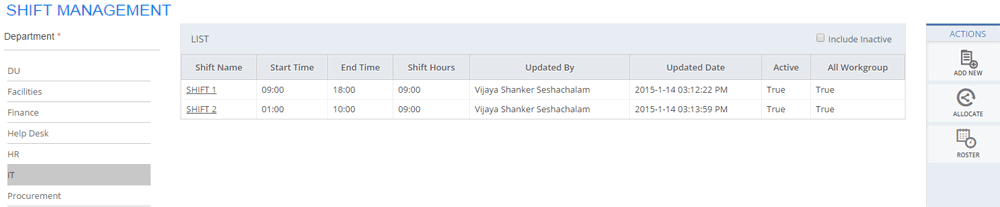
Figure: SHIFT MANAGEMENT page: List of shifts
Notes: When the configured Shifts are displayed under the LIST table, the ADD NEW, ALLOCATE, ROSTER actions are displayed on the ACTIONS panel.
|