
![]()

![]()
You can allocate period and Workgroup to a Shift. Based on this configuration, the Analysts of the configured Workgroup work in the allocated Shifts for the specified period of time.
To allocate Shifts:
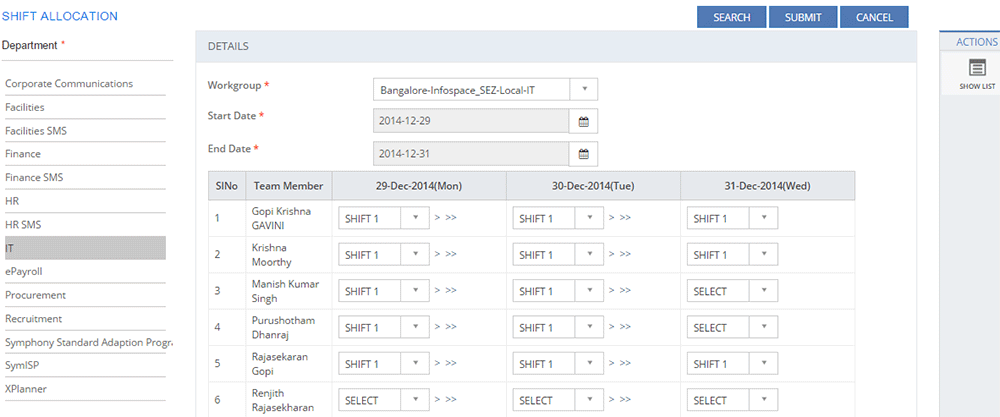
Figure: SHIFT ALLOCATION page
The following table describes the fields on the SHIFT ALLOCATION page:
| Field | Description |
| DETAILS | |
| Workgroup | Select the Workgroup from the list to allocate the Shift. |
| Start Date | Select the start date for Shift Allocation. Click the Calender icon to select the date. |
| End Date | Select the end date for Shift Allocation for the selected Workgroup. Click the Calender icon to select the date. |
| Team Member | Displays a list of all the team members for the selected Workgroup. |
| Date Columns | The number for date columns depend upon the selected Start Date and End Date. Select the Shift from the list for the team member. You can click  icon to select the shift for next date. You can click icon to select the shift for next date. You can click  icon to select the Shift for all the selected date. icon to select the Shift for all the selected date. |
This section explains all the icons displayed on the ACTIONS panel of the SHIFT ALLOCATION page.
SHOW LIST
Click SHOW LIST to display the LIST table showing all the configured Shift Masters for the selected Department.
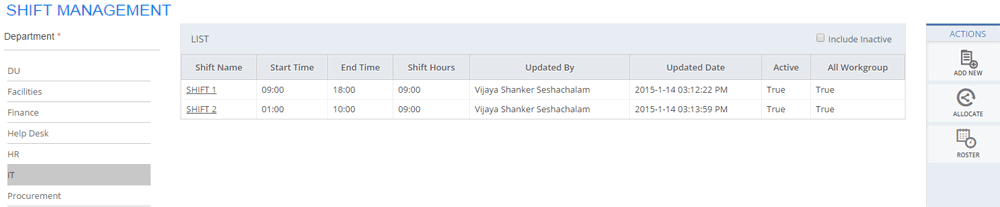
Figure: SHIFT MANAGEMENT page: List of shifts
Notes: When the configured Shift Masters are displayed under the LIST table, the ADD NEW, ALLOCATE, ROSTER actions are displayed on the ACTIONS panel.
|