
![]()

![]()
You can view the list of users registered in the SUMMIT application.
To view User List:
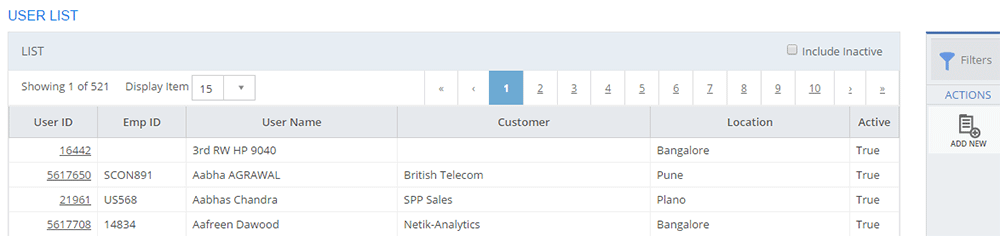
Figure: USER LIST page
The following table describes the fields on the USER LIST page:
| Field | Description |
| LIST | |
| User ID | Displays a unique identification number of the user. |
| Emp ID | Displays the employee identification number of the user. |
| User Name | Displays the user name. |
| Customer | Displays the customer name to which the user is mapped. |
| Location | Displays the location name to which the user is mapped. |
| Active | Displays the status set for the user.
|
| Include Inactive | Select the check box to view the inactive users list. |
| Pagination | Displays the page numbers and highlights the page number you are on. |
This section explains all the icons displayed on the ACTIONS panel of the USER LIST page.
Click the Filters icon to specify a particular filter criteria to display the Users. On clicking the Filters icon, the FILTERS pop-up page is displayed. You can select the Customer, Location, and User Name to search for users. Click SUBMIT.
![]()
Figure: FILTERS pop-up page
ADD NEW
Click ADD NEW to configure a new User. For information about adding Users, see Adding Users.