
![]()

![]()
You can add a new Custom Tab for Users, which is displayed as a tab on the CONFIGURE USER page. You can also view or modify the existing Custom Tabs.
To add a Custom Tab:
On the CUSTOM TABS page,click ADD NEW on the ACTIONS panel.
Provide a Tab name, description for the Tab, and select the Active check box so that the Custom Tab is available on the USER ID page.
Click SUBMIT. A new Custom Tab is configured.
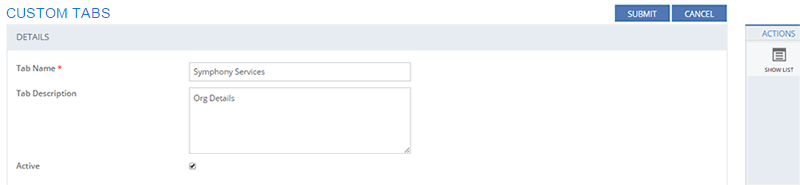
Figure: CUSTOM TABS page
This section explains all the icons displayed on the ACTIONS panel of the CUSTOM TABS page.
SHOW LIST
Click SHOW LIST to display the LIST table showing all the Custom Tabs configured for Users.

Figure: CUSTOM TABS page: List of Custom Tabs
| Note: When the Custom Tab are displayed under the LIST table, the ADD NEW action is displayed on the ACTIONS panel. Click ADD NEW to configure a new Custom Tab. |