
![]()

![]()
Run Book Scripts need to be configured so that Analysts can execute the scripts on the Configuration Items (CIs). The configured scripts are used in Run Book Automation (RBA). As an Administrator, you need to configure the scripts, specify target platform, and add commands that need to be executed through the script. You need to run the ‘Incident Smart Action’ job in the Custom Scheduler. This option is useful for issuing operational commands as well (besides diagnostic ones), such as restarting processes, changing supervisor parameters, and so on.
To configure Runbook Scripts:
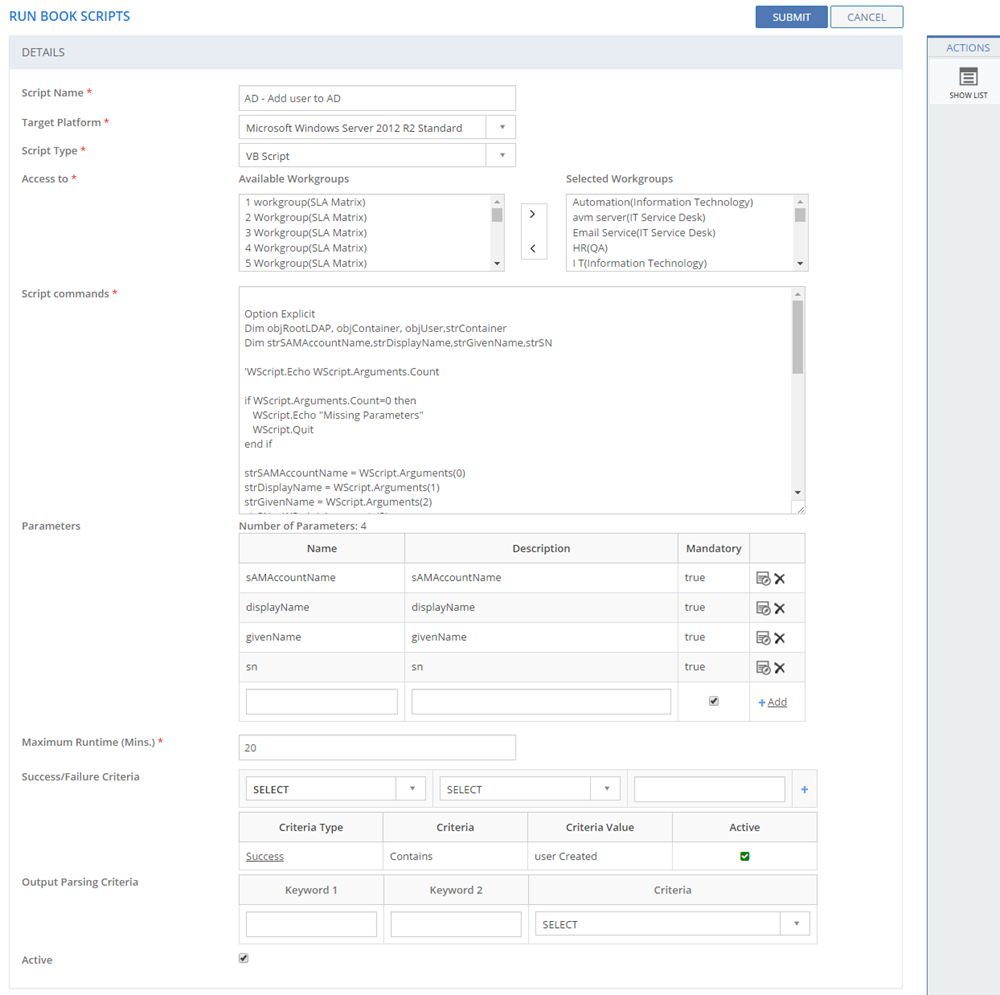
Figure: RUN BOOK SCRIPTS page
The following table describes the fields on the RUN BOOK SCRIPTS page:
| Fields | Description |
| DETAILS | |
| Script Name | Type in the Run Book Script name. |
| Target Platform | Select the Operating System on the target machine. |
| Script Type |
Select the script type of the Run Book Script. |
| Access To |
Select the Workgroups who can access this Run Book Script from the Available Workgroups list and click the > icon to add it to the Selected Workgroups list. Select a Workgroup from the Selected Workgroups list and click the < icon to remove the Workgroup from the Selected Workgroups list |
| Script Commands |
Type in the script commands that should be performed when the Run Book Script is executed. |
| Parameters | The parameters required to execute the script is configured in this section. Type in the name, description, and click Add to add the parameter. Click Click |
| Max Runtime | Specify the maximum run time for the script. |
| Success/Failure Criteria | Specify the condition to define the success/ failure of the Run Book Script .
Click the Add button to add an additional row of condition. |
| Output Parsing Criteria |
Specify the condition to remove the additional output text and obtain only the valid output. Specify the keywords in the Keyword text box and select the Criteria from the list box. The specified criteria will be removed from the output value and only the required output text is displayed. |
| Active |
Indicates the status set for the Run Book Script .
|
This section explains all the icons displayed on the ACTIONS panel of the RUN BOOK SCRIPTS page.
SHOW LIST
Click SHOW LIST to display the LIST table showing all the Runbook Scripts configured in the SUMMIT application.

Figure: RUN BOOK SCRIPTS page: List of Runbook Scripts
| Note: When the Runbook Scripts are displayed under the LIST table, the ADD NEW action is displayed on the ACTIONS panel. Click ADD NEW to configure a new Runbook Script. |