
![]()

![]()
An Analyst is the Single Point of Contact between End Users and the IT Service Management of the organization. The Analyst is the first contact in an organization for any and all IT questions.
To configure Analysts:
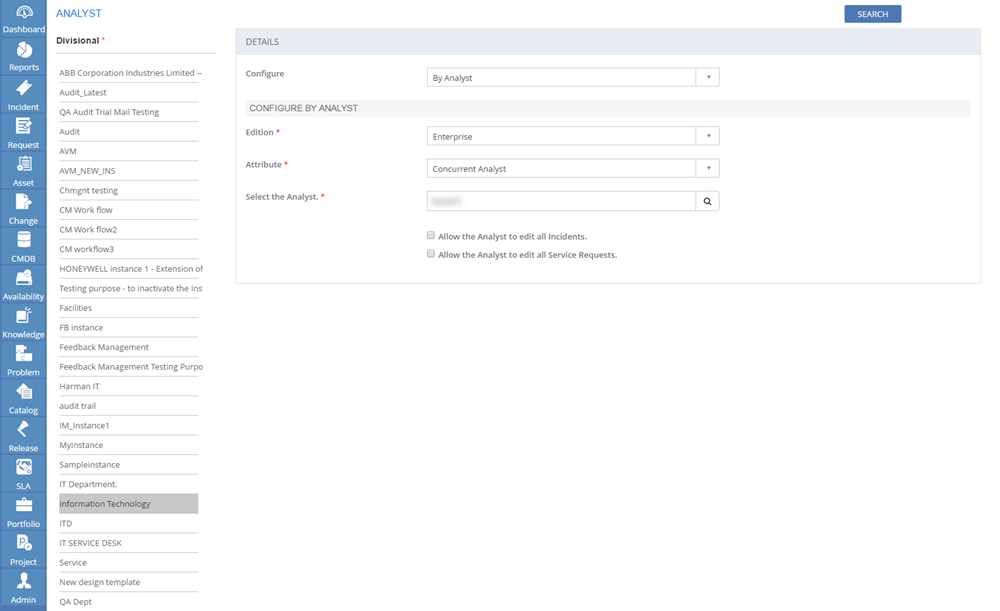
Figure: ANALYST page - Configure By Analyst
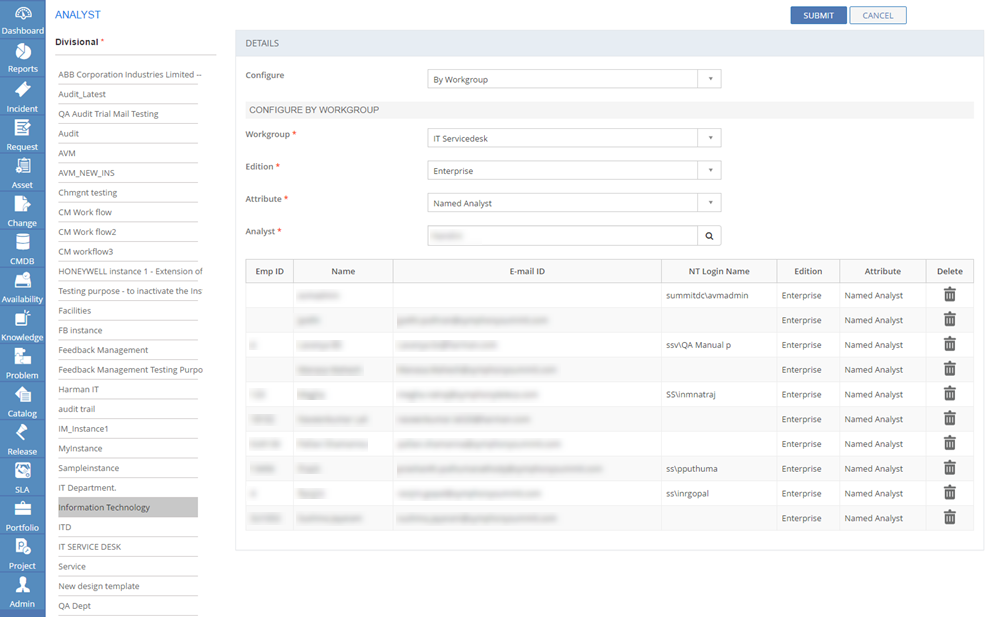
Figure: ANALYST page - Configure By Workgroup
The following table describes the fields on the ANALYST page:
| Field | Description |
| DETAILS | |
| Configure |
|
| CONFIGURE BY WORKGROUP | |
| Workgroup | Select a Workgroup to which you want to associate the Analyst from the list. This option is available if you selected By Workgroup value in the Configure list. |
| Edition | Select an Edition from the drop-down list. |
| Attribute | Select an Attribute from the drop-down list. |
| Analyst | Type in the name of the Analyst you want to configure. You can also use the Search icon to search for users. |
| CONFIGURE BY ANALYST | |
| Edition | Select an Edition from the drop-down list. |
| Attribute | Select an Attribute from the drop-down list. |
| Select the Analyst | Type in the name of the Analyst you want to configure. You can also use the Search icon to search for users. |
| Allow this Analyst to edit all Incidents check box | Select the check box to allow the selected Analyst to edit all Incidents irrespective of the configured Workgroup access of the Analyst. |
| Allow the Analyst to edit all Service Requests check box | Select the check box to allow the selected Analyst to edit all Service Requests irrespective of the configured Workgroup access of the Analyst. |
IMPORT
You can configure multiple Analysts using the IMPORT function. Upon clicking IMPORT, you are redirected to the EXCEL MASTERS IMPORT page, where you can download the Microsoft Excel template and fill the required data to update on the ANALYST page (see: Importing Master Template).