
![]()

![]()
You can add new Customers to the SUMMIT application. You can also view and modify the existing Customer details.
To add Customers:
| Field | Description |
| Customer Name | Type in the name of the Customer. |
| E-mail ID | Type in the e-mail address of the customer. |
| Location | Select the customer location from the list. |
| Configure |
|
This section describes the fields on the CUSTOMER LIST page.
 GENERAL Tab
GENERAL Tab ACCESS Tab
ACCESS Tab INCIDENTS Tab
INCIDENTS Tab CHANGE REQUESTS Tab
CHANGE REQUESTS Tab ADDITIONAL INFO
ADDITIONAL INFOThe Custom Tabs if defined for the Customer are also displayed in addition to the above tabs. For information about configuring Custom Tabs, see Configuring Custom Tabs.
This section explains all the icons displayed on the ACTIONS panel of the CUSTOMER LIST page.
SHOW LIST
Click SHOW LIST to display the LIST table showing all the Customers configured in the SUMMIT application.
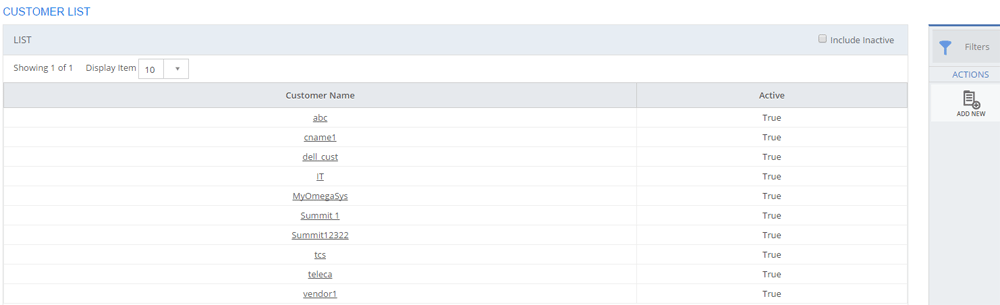
Figure: CUSTOMER LIST page: List of Customers
| Note: When the Customers are displayed under the LIST table, the ADD NEW action is displayed on the ACTIONS panel. Click ADD NEW to configure a new Customer. |