
![]()

![]()
Standard Operating Procedures (SOP) is a set of procedures to complete certain tasks with respect to a specific parameter. Standard Operating Procedures page is used to define troubleshooting steps, quality assurance steps, and analytical methods. The SOP helps to resolve issues quickly, improves efficiency and reduces the errors.
You can view the configured SOPs only for down devices on the Common View page, Slide View page ( Network Device Details > Event List tab > SOP icon), Analyst Dashboard page, and Edit Network Device Details pop-up (Network Draw > Edit Node > SOP icon).
You can view the SOPs configured for a Configuration Item (CI) in the RELATIONSHIP tab of the INCIDENT ID page and WORK ORDER ID page, when the CI is linked to an Incident or Work Order.
Select Admin > Advanced > Documents > Standard Operating Procedures.
On the STANDARD OPERATING PROCEDURE (SOP) LIST page, click the Filter icon and select the Department.
On the STANDARD OPERATING PROCEDURE (SOP) LIST page, click the ADD NEW icon to configure standard operating procedure. For more information about the fields on the STANDARD OPERATING PROCEDURE (SOP) page see, Field Description.
Specify the required details and click SUBMIT.
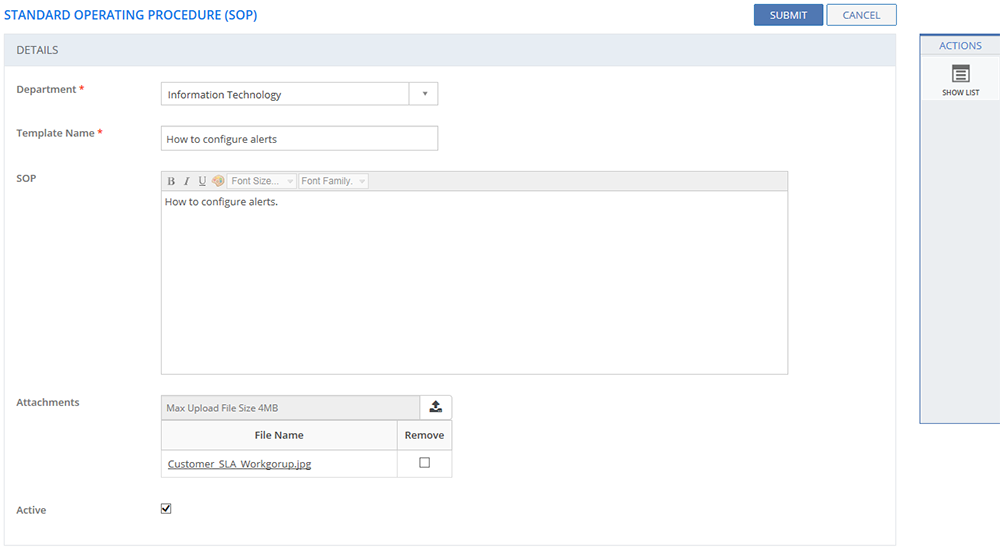
Figure: STANDARD OPERATING PROCEDURE (SOP) page
The following table describes the fields on the STANDARD OPERATING PROCEDURE (SOP) page.
| Field | Description |
| Template Name | Type in the template name. |
| SOP | Type in the Standard Operating Procedures in the text box. |
| Font Size | Select the font size from the list. |
| Font Family | Select the font family from the list. |
| Attachment(s) | Click the Browse button to upload support documents. |
| Active |
Indicates the status of the SOP.
|
SHOW LIST
Click SHOW LIST to display the LIST table showing all the configured Standard Operating Procedures for the selected Department. To modify a SOP, click the configured Template Name. Make appropriate changes and click SUBMIT.

Figure: STANDARD OPERATING PROCEDURE (SOP) LIST page
| Note: When the Standard Operating Procedures are displayed under the LIST table, the ADD NEW action is displayed on the ACTIONS panel. Click ADD NEW to configure SOPs. |